




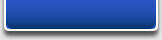

Adding HTML or Javascript to a web page
Although WYISIWYG Web Builder is not an HTML editor, you can insert custom HTML to web pages generated by Web Builder.
Insert Custom HTML
The most common way to insert HTML into a web page is by using the HTML object.
You can use this to add counters, ads, banners or javascripts.
Select Insert->Advanced->HTML to add the HTML object to your page. Double click the object to edit its properties. Now you can enter a description of the HTML (so you can identify the code later) and the HTML code. WYSIWYG Web Builder will automatically add position information to the HTML so the counter, ad, banner etc will be displayed in the position of the HTML object.
Although WYISIWYG Web Builder is not an HTML editor, you can insert custom HTML to web pages generated by Web Builder.
Insert Custom HTML
The most common way to insert HTML into a web page is by using the HTML object.
You can use this to add counters, ads, banners or javascripts.
Select Insert->Advanced->HTML to add the HTML object to your page. Double click the object to edit its properties. Now you can enter a description of the HTML (so you can identify the code later) and the HTML code. WYSIWYG Web Builder will automatically add position information to the HTML so the counter, ad, banner etc will be displayed in the position of the HTML object.

In this window the HTML generated by Web Builder is displayed.
To insert your own code, select the appropriate Tab. Select if the code should be inserted at the Start of Page, Between Head tag, Inside Body tag, Beginning of Body, End of body or end of page.
The custom code will be displayed in the color blue.
IMPORTANT:
When you insert code in the Page HTML window, make sure you do not include the <HTML>, <HEAD> or <BODY> tags! These tags are already generated by WYSIWYG Web Builder.
Insert Object HTML
It's also possible to insert custom HTML for a specific element, so you can for example add an extra attribute. From the menu select Edit->HTML to display the Object HTML window.
To insert your own code, select the appropriate Tab. Select if the code should be inserted at the Start of Page, Between Head tag, Inside Body tag, Beginning of Body, End of body or end of page.
The custom code will be displayed in the color blue.
IMPORTANT:
When you insert code in the Page HTML window, make sure you do not include the <HTML>, <HEAD> or <BODY> tags! These tags are already generated by WYSIWYG Web Builder.
Insert Object HTML
It's also possible to insert custom HTML for a specific element, so you can for example add an extra attribute. From the menu select Edit->HTML to display the Object HTML window.
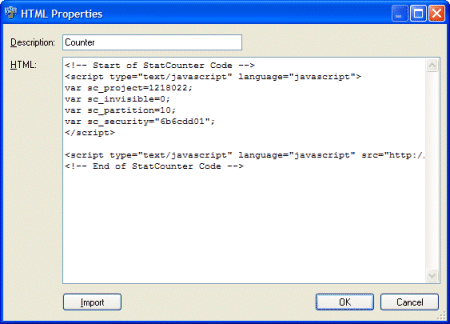
Insert Page HTML
This method should be used if you want to insert HTML in the <HEAD> or <BODY> tags of the page. From the menu select Page->Page HTML to display the Page HTML window.
This method should be used if you want to insert HTML in the <HEAD> or <BODY> tags of the page. From the menu select Page->Page HTML to display the Page HTML window.

Related tutorials:
Include Javascripts in your web page.
Adding cool image effects using the Script.aculo.us Javascript
Include Javascripts in your web page.
Adding cool image effects using the Script.aculo.us Javascript
